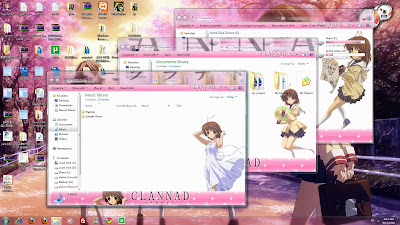
This CLANNAD Windows 7 theme consist Nagisa and Kyou, and to use this
theme is abit different with previous
Kusugawa
Sasara 7 theme, so please read carefully below. This theme was
create by
wudahht.
If you want to see Kyou theme look like please proceed to
here.
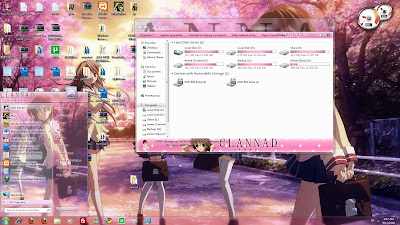
As alway it is require to use the Universal Theme Pacther before using
this theme. For your information, this theme will be able to use in
64bit ^^. This theme got folder background which you can see on the 1st
image above, but its do not change the start menu button, control panel
background and etc like in
Kusugawa
Sasara 7 theme does.
To Get Started
Install the Theme
Same as previous few theme, it is require go through a installation, and
it is good thing to do the installation because it will be less
configure require, although still require some. If you haven't use any
Universal Theme Patcher or if when you use the theme your Windows 7 only
change the wallpaper (and start menu did not has any changes) then go
to
here for
information.
- First, extract the file you downloaded, you will see 2 file
& 2 folder, execute the 'CLANNAD Windows7Theme-by wudahht.exe'.
- A windows pop up and select English language and continue.
- Follow the installation instruction, until u reach the 'License
Agreement'.
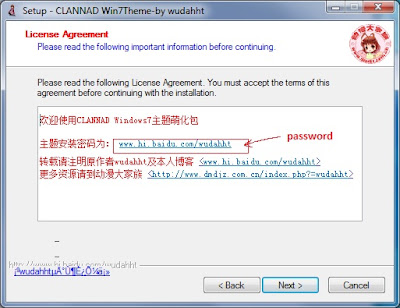
- In the 'License Agreement', please highlight the password and
copy it (refer to above image), and then continue.
- Then just paste the password you just copy on the next step, then
continue until you at the 'Select Components' step which will ask you to
select some option, like wallpaper size and so on.
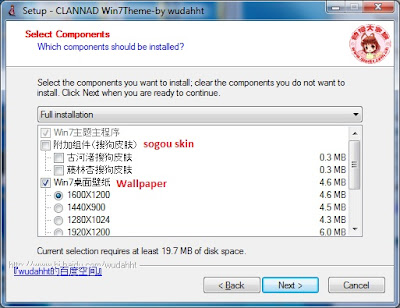
- You just has to ignore the 'Sogou Skin' option
(unless you are using it), and select a wallpaper size, then continue
again until you reach Finish step.
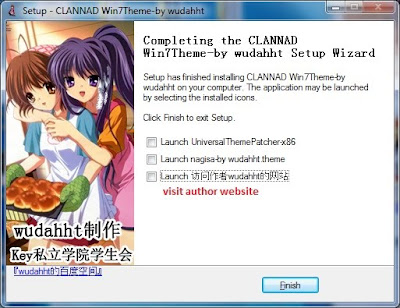
- In the final step (refer to above image), you will see 3 option. If
you haven't use any Universal Theme Patcher, then only enable that
option, or via here
to read how to use it. Then select finish and you are done.
- You can change the theme via the 'Control Panel > Appearance
and Personalization > Personalization'.
When you apply the theme now, you should see the change on your
Windows 7 Start Menu, Windows Task Bar and etc, but you won't see any of
the folder background yet. So, now this is where the '
ExplorerFrame.dll'
is needed (inside the downloaded file 32 or 64 folder).
If your Start
Menu do not has any changes or only the wallpaper change then please go
to this tutorial for more
information. If you think that now your Windows 7 skin is more
than enough (and do not need the folder background), then you can ignore
below step ^^.
Windows Theme Installer & Folder
Background
To enable the background image of the folder, you require to overwrite a
file call '
ExplorerFrame.dll' file which can be find under
System32 folder or this path '
C:\Windows\System32\ExplorerFrame.dll'.
In normal cases, you are unable to make a modification even you take
the ownership of the file, because the file itself is running. To do so,
you are require to download a program call Windows Theme Installer, I
use this to overwrite this file, there might have other program to do
the same thing too.
Before you do anything, it is good to make a restore
point or do any important backup, I am not guarantee that your system
will not crash, not stable after using some of this program, so please
use it at your own risk ^^.
- Download this Windows
Theme Installer, and then install it into your Windows 7.
- Before continue, please remember to backup a copy of the 'ExplorerFrame.dll'
file in case it is require if anything happen.
- Open the Windows Theme Installer program, then enable the
'ExplorerFrame.dll' option, then Select on the browse to select the
appropriate file inside the theme file you downloaded.
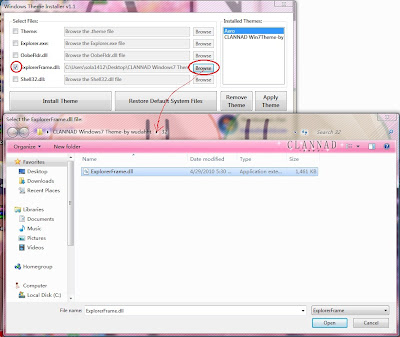
- If you are 32bits then select the file in the 32 folder, if you are
64bits then go to the 64 folder. To tell you the truth, I only tested
under 32bits system, so not sure 64bits is working or not, not working
then I dunno.
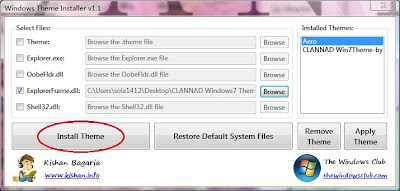
- After select the file, press the 'Install Theme' button, and it will
overwrite the file for you, and ask you to restart system. Just restart
it.
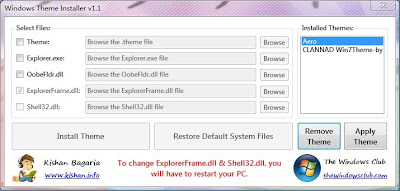
- And now it is done. Actually before restart you should able to see
the background folder. If you can't see anything, it is high chance that
you did not use any Universal Theme Patcher or other issue. Other issue
I don't know.
Restore 'ExplorerFrame.dll'
I'm not sure it is require to alway restore the 'ExplorerFrame.dll' or
not,
so do
it at your own risk ^^, but if not mistaken it is only require
to do it once just like the Theme Patcher, correct me if I'm wrong.
- Open the Windows Theme Installer program again.
- Press the 'Restore Default System Files' button to restore the file.
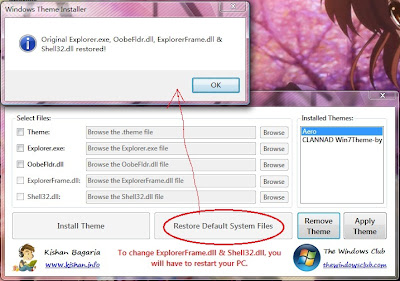
- Then follow the instruction of the program, and so it is done ^^.
- If any error occur and you can't restore back the
'ExplorerFrame.dll' file, you can overwrite the 'ExplorerFrame.dll' file
using the backup 'ExplorerFrame.dll' file you do in the early step.
Source : http://modvisc.blogspot.com/2010/09/nagisa-kyou-from-clannad-series-windows.html
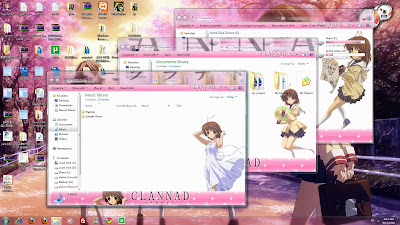
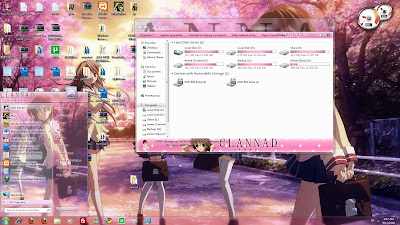
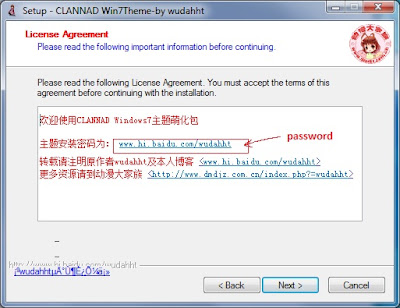
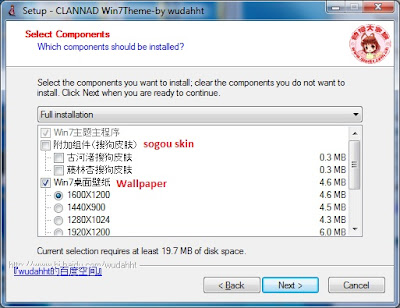
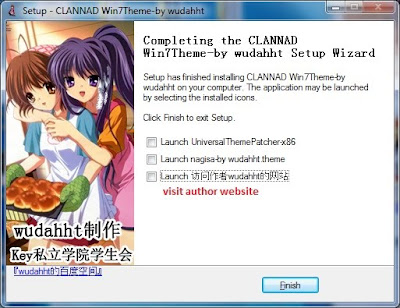
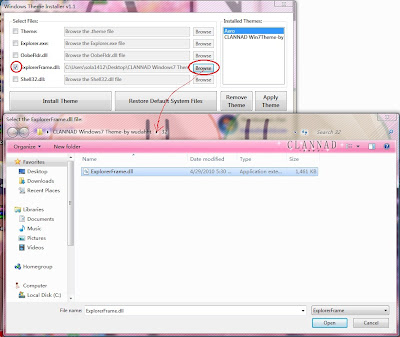
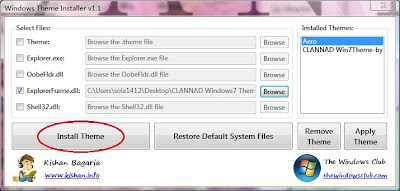
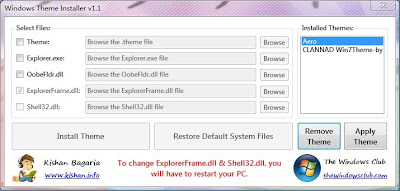
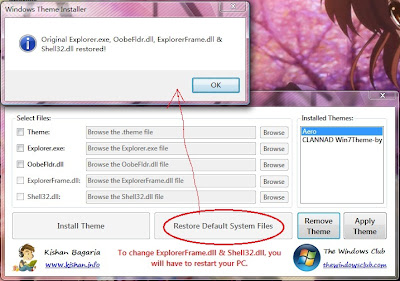


![Rosario + Vampire Capu2 Season 2 [ Subtitle Indonesia ] rosario%2Bvampire Rosario + Vampire Capu2 Season 2 [ Subtitle Indonesia ]](https://blogger.googleusercontent.com/img/b/R29vZ2xl/AVvXsEiVTT-Zmrmiyn_N8xJbqb_o9_cEffRP8nYNaJDbxyBHG7gFWUteL0-B7LUbVwk9zsB5ZDKTUlF1sPNlcmtpxz9YnPLlkR03Fahw96vS8BPmurJCPcxfSbKrsn_KTUjm3uB23OtxqP0-2Es/s400/rosario+vampire.jpg)


